Survey results can be viewed in two places:
- On the survey page, in the "Results" tab.
- By creating your own insights.
1. On the survey page
You can view your results by selecting your survey from the surveys tab. You'll see data on:
- How many users have seen the survey.
- How many users have dismissed the survey.
- Responses.
Depending your question type, you may also see charts with your responses.
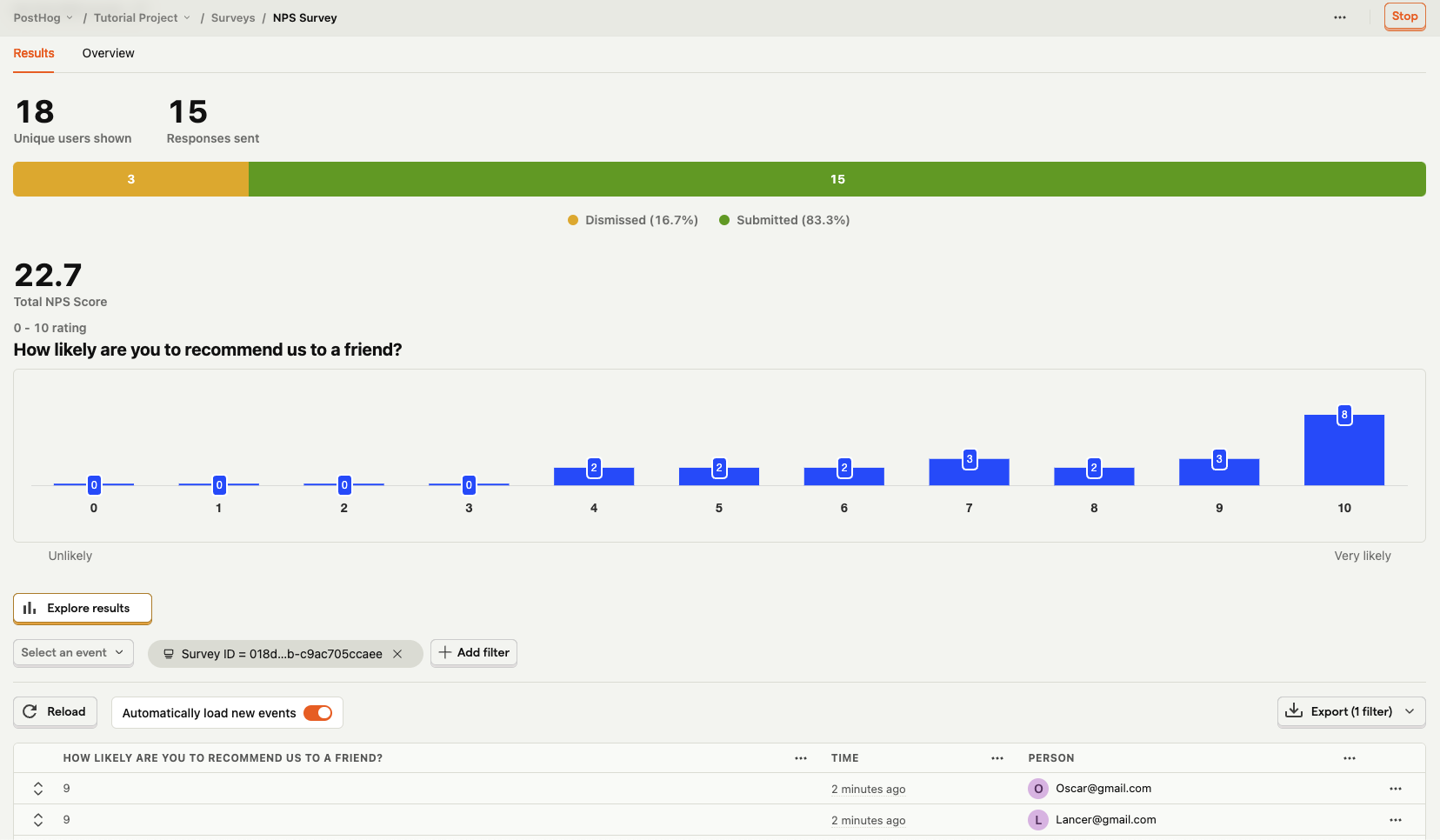
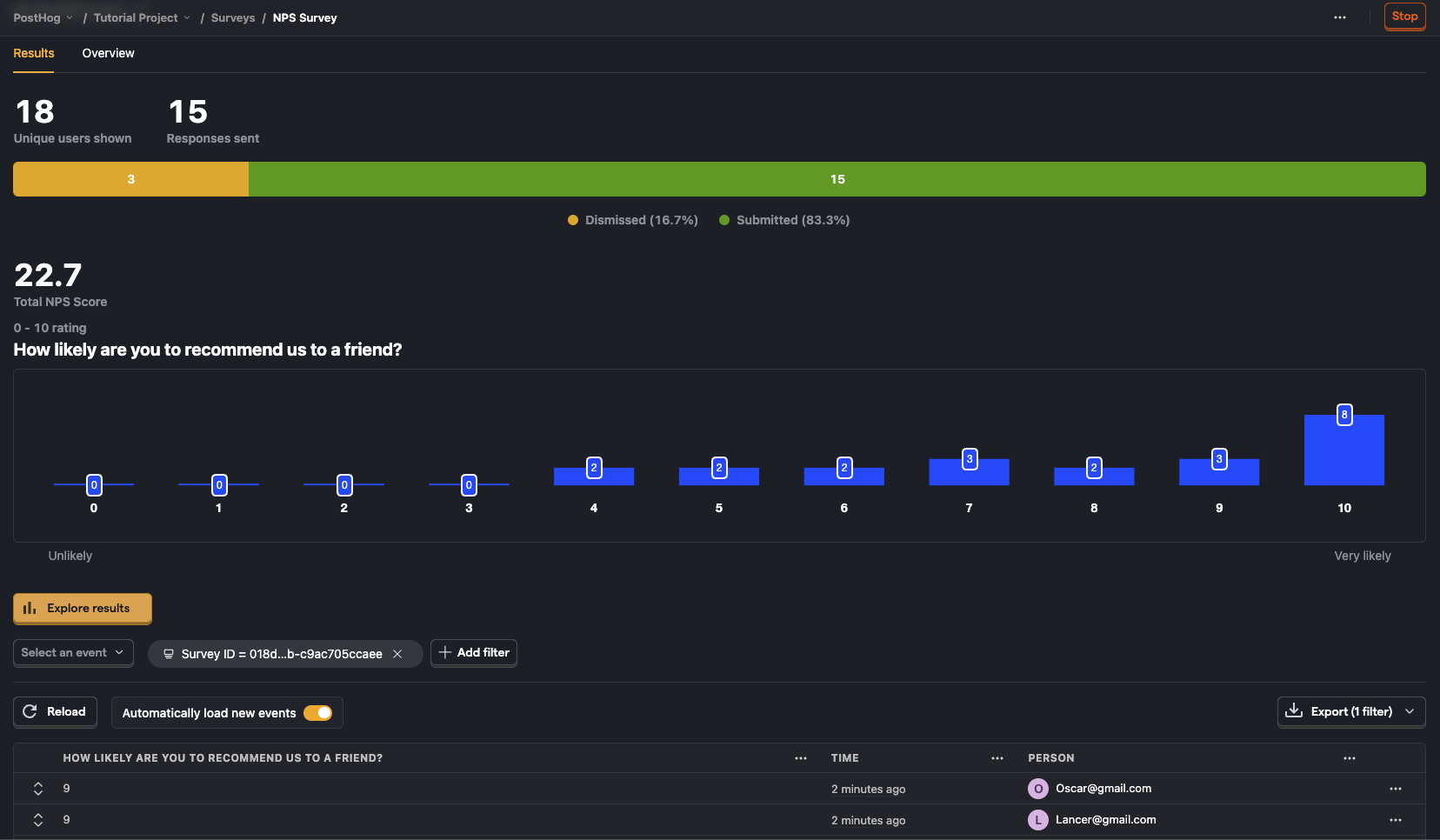
2. Creating your own insights
To create insights from survey results, navigate to the insights tab and click on New insights button.
There are 3 survey-related events you create insights from:
survey dismissedsurvey shownsurvey sent(for responses)
When creating an insight, select any of these events. To see data for a specific survey, create a filter using the Survey ID or Survey Name properties.
Depending on your question type, you may also find it helpful to breakdown results by Survey Response (e.g., for number rating or choice selection).